Background Picture On Your Android or iOS
This article discusses how to alter an Android device’s and iphone device’s background image and where to find wallpaper images. Do you wish to modify a picture’s background? You could wish to delete and replace the backdrop of a photo if it has a chaotic background or if you require the subject cut-out. While professional programmes such as Adobe Photoshop are ideally suited for professional work, free third-party apps can be used to erase and replace image backgrounds on an Android phone.
How to Change Your Android Wallpaper
What to Know:
- Select Wallpapers > pick image > Set Wallpaper by long-pressing the wallpaper on the home screen.
- In Settings, click to Display > Wallpaper > pick image > Set Wallpaper.

Use a Shortcut to Change the Wallpaper
- To easily alter the appearance of your home screen, do the following:
- On the home screen, long touch the wallpaper. Long press till the screen changes and you get a feedback vibration.
- Select Wallpapers from the menu.
- Tap My Photos to select a photo from your gallery or browse the available wallpapers and live wallpapers.
- Set the wallpaper with the Set Wallpaper button.
- The new wallpaper appears on the main screen.
Change the Wallpaper
To alter the image that appears in the background of an Android phone’s home screen, follow these steps:
- Open the Settings
- Select Display.
- Select Wallpaper.
- Choose a location from the Choose wallpaper from list menu. To use one of your own photos, select Gallery. To utilise a stock image, go to Wallpapers.
- Scroll through the list of photos or installed wallpapers if you selected Wallpapers. The screen changes to show the selected wallpaper as you scroll.
- A file browser appears if you select Gallery or My photographs. Select Images from the menu (the three stacked lines).
- Navigate to the folder where the background picture is located in the list of image locations, then tap the image’s thumbnail.
- Your chosen image is at the top of the wallpaper list and is selected on the Wallpapers screen. Set wallpaper to make the change.
- The wallpaper of your choice gets applied to the home screen.
How to Change Your ipohe Wallpaper
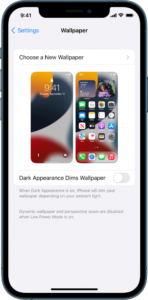
Do you want to change your iPhone’s wallpaper? You can use an Apple image or a photo of your own.
Open Settings on your iPhone
To change your wallpaper, go to Settings, Wallpaper, and then Choose a New Wallpaper.
You can also enable Dark Appearance, which causes your iPhone’s wallpaper to dim in response to ambient light.
Choose an image
Choose from Dynamic, Stills, Live, or a photo of your own. With each iOS release, the default wallpapers change. Except for the iPhone XR and iPhone SE, all models after the iPhone 6s can use a Live Wallpaper or Live Photo (1st and 2nd generation).
Move the image and choose a display option
Choose a display setting and move the image.
To move the image, drag it. Alternatively, pinch to zoom in and out to fit the image on the screen.
Some photos may not be able to move or scale.
The wallpaper moves when you tilt your screen if Perspective Zoom is turned on. Tap the Perspective Zoom button at the bottom of the screen to turn it off. When Reduce Motion or Low Power Mode are enabled, the Perspective Zoom display option is disabled. Background Picture On Your Android or iOS You can turn on either the Live Photo effect or Perspective Zoom if your wallpaper is a Live Photo, but not both at the same time.
Tap Set when you’re through tweaking the image. To start afresh, tap Cancel.
Set the wallpaper and choose where you want it to show up
The wallpaper can be used as your Home Screen, Lock Screen, or both. When your iPhone is unlocked, the Home Screen appears. When you wake up your iPhone, the Lock Screen appears.
Lock your iPhone or go to the Home Screen to see your new background.
Touch and hold the Lock Screen to see your new Live wallpaper in action.
Find New Wallpapers
Search for wallpapers on Google Play to uncover an infinite amount of options. There are various free apps with thousands of free wallpapers available for download. Wallpaper images can be found on the internet at sites like Background Picture On Your Android or iOS provides high-resolution pictures that are available for free download. Download photos to your phone or transfer images from your PC to your phone using a USB cable if you prefer to acquire your wallpapers directly.
